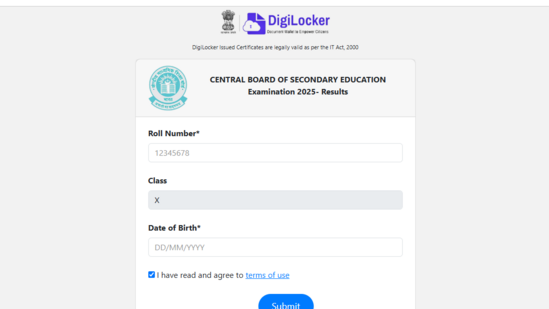If you upgrade to a new iPhone, follow these steps to transfer all your data over from the old one.

Transferring all of your data is a process you must undertake when switching from one iPhone to another. This includes all of the settings, applications, and other valuable files that are stored on locally your old device or backed up on iCloud.
Downloading any third-party software or apps is not necessary to make the switch; Instead, just follow the steps below to move data from your old iPhone to your new upgrade.
Method 1: Use Quick Start to easily transfer data from your old iPhone to your new one.
Both the old and new iPhone are required for this procedure. Verify that there is enough battery power for both devices.
-Make sure the old iPhone’s Bluetooth is turned on by first bringing the two iPhones close to one another.
-When a prompt shows up on the screen of your old iPhone, turn on the new one and select ‘Continue’.
-After pressing ‘Continue’, there should be an animation on the screen of your new iPhone. Scan this animation with the old iPhone’s camera. The two devices will be connected.
-The new iPhone will then request your passcode. Enter both your Apple ID and the passcode. -At this point, you can also set up Face ID to make identification on your phone much easier.
-Choose ‘Transfer From iPhone’ after entering your Apple ID and passcode, then wait for the transfer to finish.
-At this point, you can also decide to use another option to download data from iCloud.
Method 2: Use iCloud to update and transfer your data to a new iPhone.
In order to use iCloud to transfer your data, you’ll first want to ensure an up-to-date backup of your old iPhone on iCloud.
-Turn on your new iPhone after backing up your old one to iCloud.
-Connect the new iPhone to WiFi and continue with the setup.
-Choose ‘Restore from iCloud Backup’ in the ‘Apps & Data’ view, then log in to iCloud.
-Choose the backup you want to restore and wait for the backup to finish downloading.
Method 3: Use iTunes to transfer data from your old iPhone to your new one.
Lastly, you could use iTunes and your computer to move data from an old iPhone to a new one.
-Make sure you are always using the latest version of iTunes.
-Just like in the second method mentioned above, you need an up-to-date backup of your old iPhone to use iTunes for transferring data.
-If your iPhone has already been set up, you might need to reset it before executing this method.
– Turn on your new iPhone and follow the setup instructions after backing up your old iPhone to iTunes.
-Choose ‘Restore from Mac or PC’ under the “Apps & Data” view, then connect your iPhone by a USB cord to your Mac or PC.
-On your computer, open iTunes and locate your new device on the top-left corner of the screen.
-Choose the backup you wish to restore by selecting ‘Restore Backup’.
-Wait for the backup to finish downloading.
You can now transfer data from your old iPhone to a new one using Quick Start, iCloud, or iTunes. These methods are safe, don’t require any third-party apps, and also create a backup of your device — something that’s smart to do regularly, either locally on your computer or to the cloud.